It looks like you're using an Ad Blocker.
Please white-list or disable AboveTopSecret.com in your ad-blocking tool.
Thank you.
Some features of ATS will be disabled while you continue to use an ad-blocker.
share:
I was playing around with PS today, experimenting with fitting a square picture onto a curved object. So, I decided to have fun with it. Hope S. O.
doesn't mind.
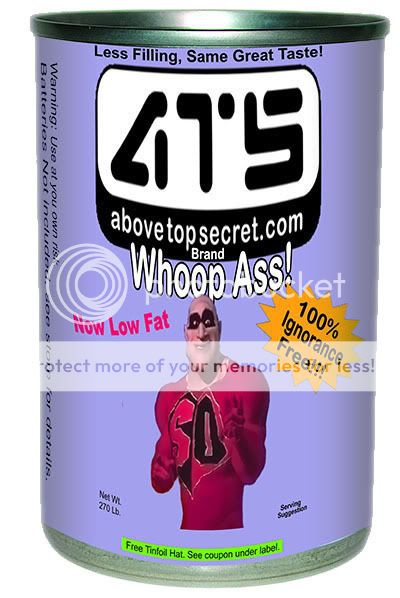
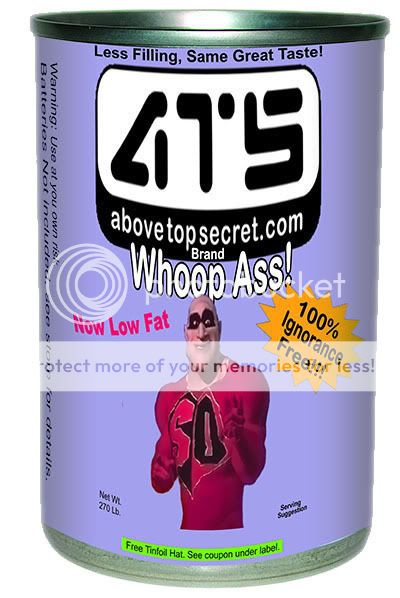
Very cool. How do you get flat images on round surfaces like that?
Originally posted by Rasobasi420
Very cool. How do you get flat images on round surfaces like that?
In Photoshop.....
I used a campbells soup can image as my background image. Then I "place"d my label as a layer on top of that, which was already saved as a .BMP. File > Place > (Browse for image)
select an area of the image. In this case I selected all. Then right click inside the selection box and select "free transform". Or you can also access the "Free Transform" option from the "Edit" menu. Edit > Free Transform
Then right click again and select "warp". Don't know if there is another way to select this option, didn't check for that.
There should now be a different selection box over the image, with 9 squares. Every edge, or square acts like a seperate but connected object that you can move around.
I started with the corners, then the sides. After they seemed to be placed well, I adjusted the curvature, by grabbing the middle section on the top and bottom. You may have to re adjust the corners and sides, or alternate adjusting all of them until the curved layer fits well on the can, or other curved object. After I was finished I left clicked on the selection tool. A pop up dialog box appeared asking me "Apply Transform" or "Cancel" of course I clicked on "Apply Transform". Once you do that, the curved layer is seated (still can be moved, or re-transformed), and the image clears up. (It is a little less than sharp during transform, but that is because it is not fully rendered I assume, until you click "Apply Transform" when you are finished)
I had to experiment a little with dragging the image around to get the desired result. So that is what I suggest to you, too. Experiment with it a little.
Once the "label" was placed on the can where I thought it should be, I used the Gradient tool on the side of the can, to give it a little perceptive depth.
If you do a google search, I'm sure you can find a better tutorial than the brief instructions I have posted here.
Happy experimenting!
btw, I found this by total accident one day. I am by no means a PS expert.
ps ---- I just checked, and I no longer have the .PSD file, otherwise I would have sent it to you, for your perusal.
edit for clarity
edit also to expand on it a little, in case someone new to Photoshop happens upon this mini tutorial.
edit for further clarification...
[edit on 2/5/2007 by Mechanic 32]
You can also use the 3D transform filter:
Labeling a Bottle with the 3D Transform Filter
Try displacement maps too:
Using the Displace Filter & Displacement Maps
[edit on 5-2-2007 by Regenmacher]
Labeling a Bottle with the 3D Transform Filter
Try displacement maps too:
Using the Displace Filter & Displacement Maps
[edit on 5-2-2007 by Regenmacher]
Originally posted by Regenmacher
You can also use the 3D transform filter:
Labeling a Bottle with the 3D Transform Filter
Gee thanks! NOW you tell me.
Actually I've used Janee's tutorials. I have not come across this though, thanks.
She has some really good stuff there.
And I never new there were "extras" on my install disk. Thans again!
[edit on 2/5/2007 by Mechanic 32]
I've been away from ATS/BTS for way too long. Now I remember why I love this place!
new topics
-
James O’Keefe: I have evidence that exposes the CIA, and it’s on camera.
Whistle Blowers and Leaked Documents: 8 minutes ago -
Australian PM says the quiet part out loud - "free speech is a threat to democratic dicourse"...?!
New World Order: 53 minutes ago -
Ireland VS Globalists
Social Issues and Civil Unrest: 1 hours ago -
Biden "Happy To Debate Trump"
Mainstream News: 1 hours ago -
RAAF airbase in Roswell, New Mexico is on fire
Aliens and UFOs: 2 hours ago -
What is the white pill?
Philosophy and Metaphysics: 3 hours ago -
Mike Pinder The Moody Blues R.I.P.
Music: 4 hours ago -
Putin, Russia and the Great Architects of the Universe
ATS Skunk Works: 7 hours ago -
A Warning to America: 25 Ways the US is Being Destroyed
New World Order: 11 hours ago
top topics
-
President BIDEN's FBI Raided Donald Trump's Florida Home for OBAMA-NORTH KOREA Documents.
Political Conspiracies: 17 hours ago, 35 flags -
A Warning to America: 25 Ways the US is Being Destroyed
New World Order: 11 hours ago, 20 flags -
Mike Pinder The Moody Blues R.I.P.
Music: 4 hours ago, 7 flags -
What is the white pill?
Philosophy and Metaphysics: 3 hours ago, 5 flags -
Biden "Happy To Debate Trump"
Mainstream News: 1 hours ago, 5 flags -
Australian PM says the quiet part out loud - "free speech is a threat to democratic dicourse"...?!
New World Order: 53 minutes ago, 4 flags -
RAAF airbase in Roswell, New Mexico is on fire
Aliens and UFOs: 2 hours ago, 4 flags -
Putin, Russia and the Great Architects of the Universe
ATS Skunk Works: 7 hours ago, 3 flags -
Ireland VS Globalists
Social Issues and Civil Unrest: 1 hours ago, 2 flags -
James O’Keefe: I have evidence that exposes the CIA, and it’s on camera.
Whistle Blowers and Leaked Documents: 8 minutes ago, 0 flags
active topics
-
James O’Keefe: I have evidence that exposes the CIA, and it’s on camera.
Whistle Blowers and Leaked Documents • 1 • : CriticalStinker -
Hate makes for strange bedfellows
US Political Madness • 52 • : YourFaceAgain -
-@TH3WH17ERABB17- -Q- ---TIME TO SHOW THE WORLD--- -Part- --44--
Dissecting Disinformation • 697 • : Thoughtful3 -
So this is what Hamas considers 'freedom fighting' ...
War On Terrorism • 265 • : YourFaceAgain -
Biden "Happy To Debate Trump"
Mainstream News • 29 • : theatreboy -
University of Texas Instantly Shuts Down Anti Israel Protests
Education and Media • 284 • : cherokeetroy -
Supreme Court Oral Arguments 4.25.2024 - Are PRESIDENTS IMMUNE From Later Being Prosecuted.
Above Politics • 96 • : xuenchen -
Ireland VS Globalists
Social Issues and Civil Unrest • 6 • : TimBurr -
President BIDEN's FBI Raided Donald Trump's Florida Home for OBAMA-NORTH KOREA Documents.
Political Conspiracies • 32 • : network dude -
Massachusetts Drag Queen Leads Young Kids in Free Palestine Chant
Social Issues and Civil Unrest • 20 • : Oldcarpy2





















































