It looks like you're using an Ad Blocker.
Please white-list or disable AboveTopSecret.com in your ad-blocking tool.
Thank you.
Some features of ATS will be disabled while you continue to use an ad-blocker.
2
share:
I have a 200 Gig C drive (win system files)
A 4 TB E drive
A 4 TB F drive
A 4 TB H drive
I also had a 2 TB G ( disk 5 ) drive in the pic that I lost by fooling around in the Computer Management Console ( Showing as unallocated )
Does anyone have a solution on how to get that drive to be able to be formatted/read by my PC again?
I'm trying to avoid opening up the case and unpluging the power to the drives individually. I was thinking of going to a repair shop and see if they can format it for me.
Much appreciated
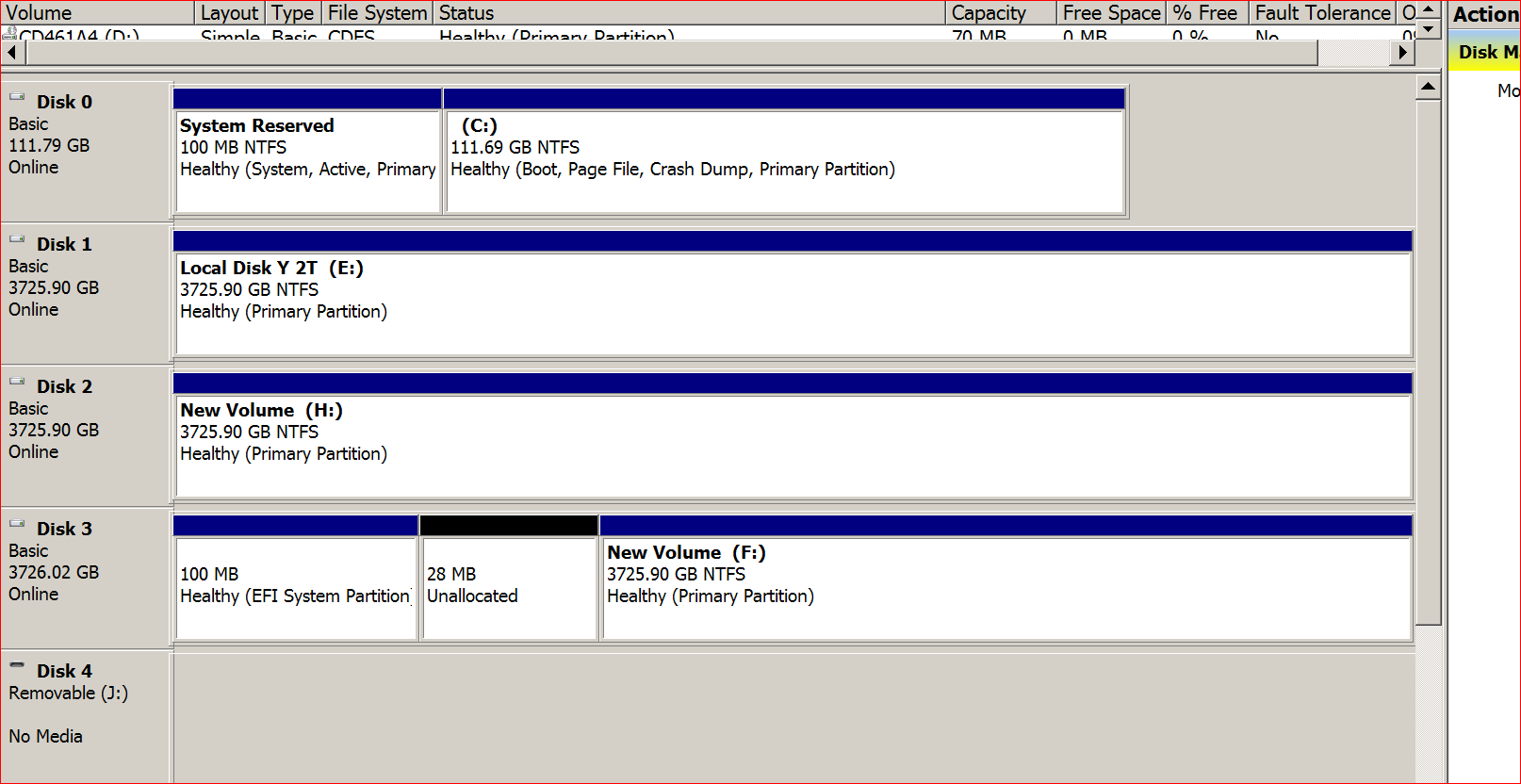
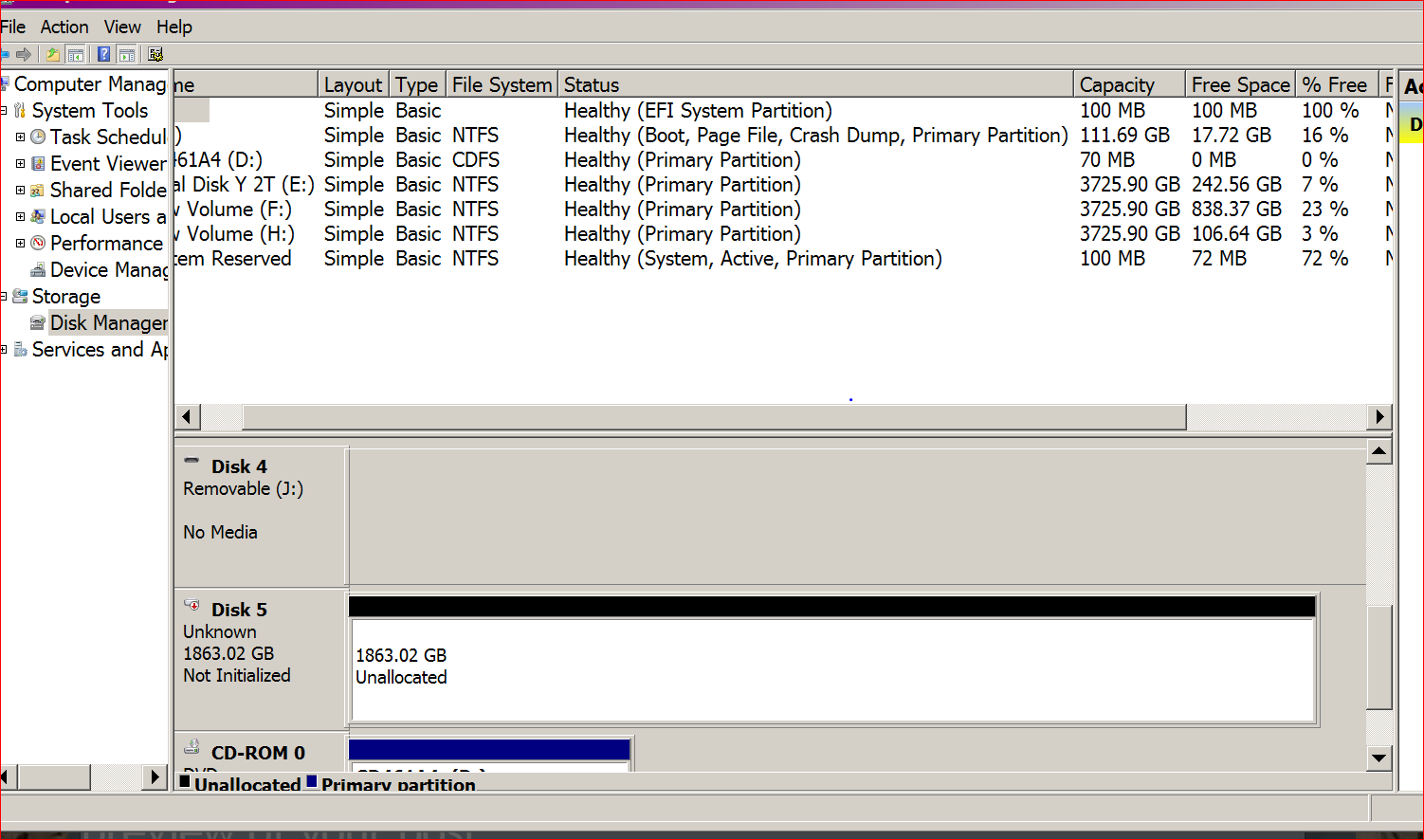
Just fired Comp Manangement console again - it said IO error but eventually worked. `1 thing I forgot to mention is that a pop up window says Initialize Disk Disk 5? Use the following partition style with MBR being already selected - when I press OK - it then says " the request could not be performed because of an I/O device error"
A 4 TB E drive
A 4 TB F drive
A 4 TB H drive
I also had a 2 TB G ( disk 5 ) drive in the pic that I lost by fooling around in the Computer Management Console ( Showing as unallocated )
Does anyone have a solution on how to get that drive to be able to be formatted/read by my PC again?
I'm trying to avoid opening up the case and unpluging the power to the drives individually. I was thinking of going to a repair shop and see if they can format it for me.
Much appreciated
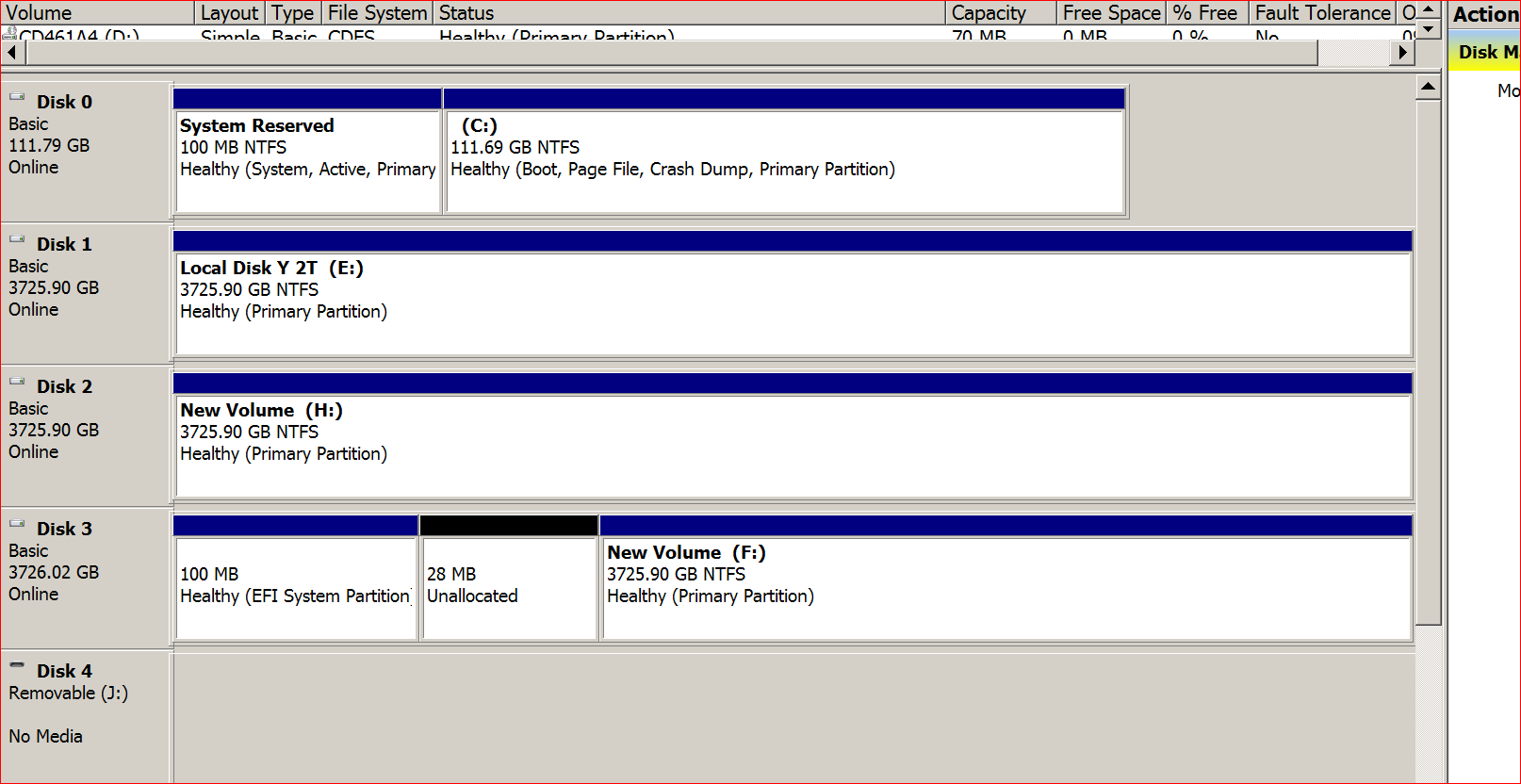
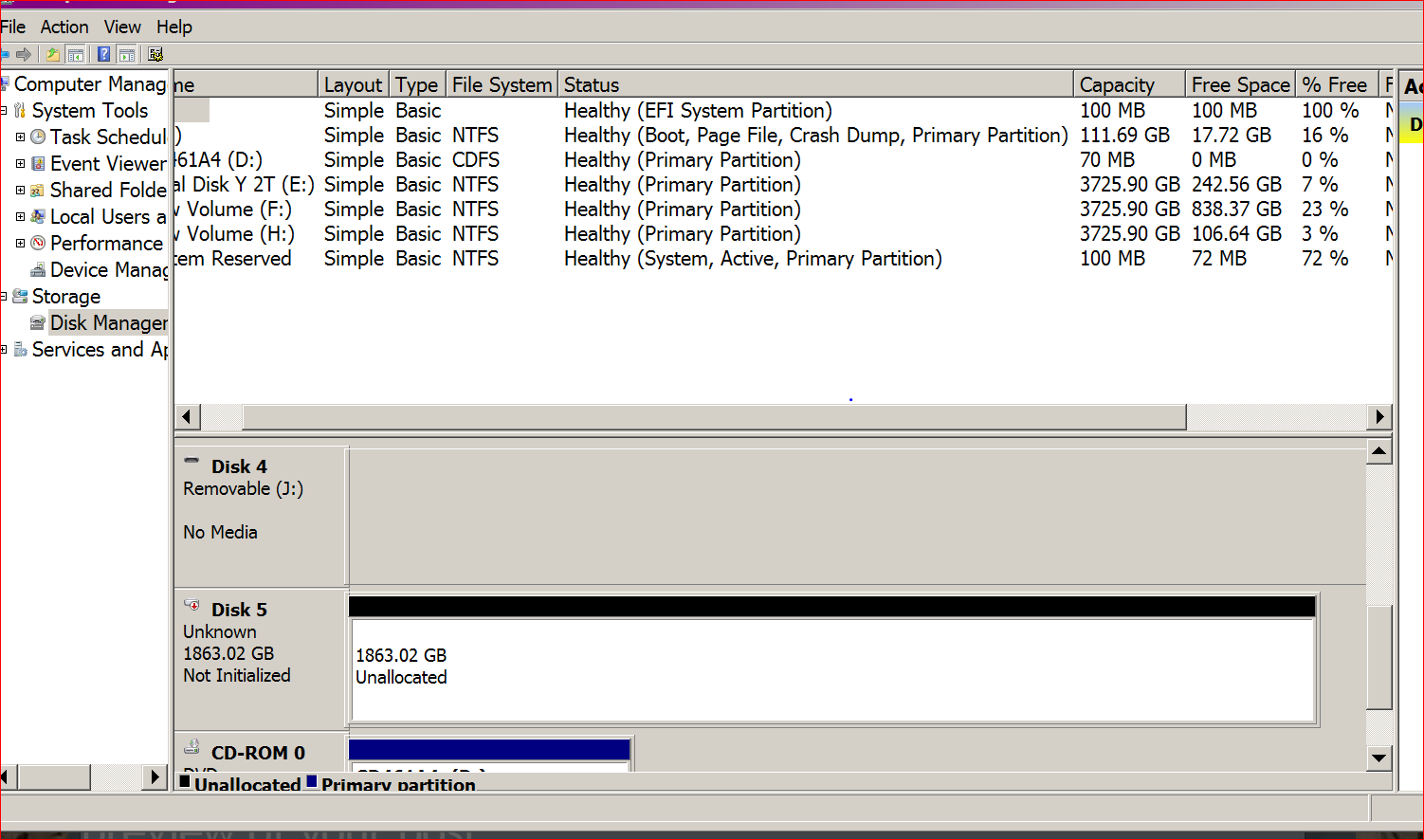
Just fired Comp Manangement console again - it said IO error but eventually worked. `1 thing I forgot to mention is that a pop up window says Initialize Disk Disk 5? Use the following partition style with MBR being already selected - when I press OK - it then says " the request could not be performed because of an I/O device error"
edit on 18-10-2020 by TheConstruKctionofLight because: (no reason given)
edit on 18-10-2020 by TheConstruKctionofLight
because: (no reason given)
edit on 18-10-2020 by TheConstruKctionofLight because: further info to ATS
originally posted by: TheConstruKctionofLight
I'm trying to avoid opening up the case and unpluging the power to the drives individually. I was thinking of going to a repair shop and see if they can format it for me.
Can I then assume that's you in tomorrows 'The West Australian' with the crack pipe and hookers?
Serious note I work in IT though not as a tech and am unsure sorry mate - guessing you have tried google and youtube?
Unallocated normally mean in needs to be formatted and given a drive letter.
You should be able to right click sellect format..
You could use cmd promt.
www.lifewire.com...
If it has data you want on it, you could try this..
You should be able to right click sellect format..
You could use cmd promt.
www.lifewire.com...
If it has data you want on it, you could try this..
edit on 18-10-2020 by Fisherr because: (no reason given)
edit on 18-10-2020 by Fisherr because: (no reason given)
a reply to: TheConstruKctionofLight
If partition was not deleted then master fille table pooched. If you are bold enough cgsecurity has a free tool to scan for partitions and write them back to the disk but its cli only except photorec has gui. @active has a tool too if you require gui and are willing to pay.
If partition was not deleted then master fille table pooched. If you are bold enough cgsecurity has a free tool to scan for partitions and write them back to the disk but its cli only except photorec has gui. @active has a tool too if you require gui and are willing to pay.
a reply to: TheConstruKctionofLight
I immediately assumed this was a recovery question. If you need to format then diskpart in cli will do what you need. You may need to convert it to gpt given the size.
I immediately assumed this was a recovery question. If you need to format then diskpart in cli will do what you need. You may need to convert it to gpt given the size.
a reply to: IAMALLYETALLIAM
HahahaI I just made a coffee thank God i didnt bring it near my PC. Yeah tried quite a few searches.
HahahaI I just made a coffee thank God i didnt bring it near my PC. Yeah tried quite a few searches.
If all you did was removing the drive letter, you data should appear after assigning a drive letter. If after adding a drive letter it says you need
to format, turn off then turn on your computer instead. Not restart, turn it off and on again. Because there is a difference in how windows handles
data in ram.
(if turning it off and on dosen't show your data, restart it. I might have the differences backwards in my mind)
(if turning it off and on dosen't show your data, restart it. I might have the differences backwards in my mind)
edit on 18-10-2020 by Jason79
because: (no reason given)
a reply to: TheConstruKctionofLight
Nice memory!
1st- if solid state drive never defrag. With the memory size you have, I seriously doubt you have or would have. Just in case, this can cause drive failure.
2nd - if external drive, turn off PC, unplug then replug the drive back in to USB port. Start PC again and it will be fine.
3rd - Same applies. Take out, then re-plug, will reallocate the drive a new partition given that so many drives are in place.
Just first thoughts based on what you have said and quick fix (little info)
Nice memory!
1st- if solid state drive never defrag. With the memory size you have, I seriously doubt you have or would have. Just in case, this can cause drive failure.
2nd - if external drive, turn off PC, unplug then replug the drive back in to USB port. Start PC again and it will be fine.
3rd - Same applies. Take out, then re-plug, will reallocate the drive a new partition given that so many drives are in place.
Just first thoughts based on what you have said and quick fix (little info)
edit on 18-10-2020 by XXXN3O because: (no reason
given)
a reply to: TheConstruKctionofLight
The disk IO error thing probably means the drive itself may have failed.
I have done this type of recovery before but it is a scary thing and it was a few years ago now.
The first step is to image the failing HDD to a blank one using a bitwise copier. Usually I take out the 'good' drives to ensure they don't get screwed. I usually mark the connectors to ensure everything goes back the same way (essential if drives are RAIDed).
I find that a CloneZilla live disk is a good repo/app for doing the imaging. You'll have to Google the exact switches to make it ignore the partitions and just grab the entire drive as a bitwise image.
Once it is backed up, disconnect the image and it's time to play. As it's a Windows disk, use your install CD (if you have it) and boot until its showing a 'graphical" screen. The Shift-F10 to get a prompt up.
If the logical format isn't hosed as well, the boot and partition records can probably be restored.
At the prompt, type in DISKPART and enter and then do the following (uppercase) steps:
LIST DISK
-to list out the disk devices. Your HDD is probably DISK 0
SELECT DISK x
-where 'x' is the disk number of your HDD
LIST VOLUME
-to see if there are partitions on the drive
SELECT VOLUME x
- where 'x' is the (usually largest) volume.
ASSIGN LETTER=G
-just to give it a drive letter.
Then exit from DISKPART, change to the G: drive and see if you can list a directory.
At least then you might know a bit more about what you are facing. If you can access the directory, I'd forget trying to recover the drive (which could also stuff things up worse) and would mount another drive and copy everythin you can get off the messed up drive. If there are other partitions, you could also do the same stuff and copy them off, too.
If the drive itself isn't erroring out, you could reformat it and reuse it later.
There are also some windows utils you could use to try and recover and unformat formatted logical disks, but that can be a nightmare on old and nearly full disks where the allocation chains wander off into the middle distance....
The disk IO error thing probably means the drive itself may have failed.
I have done this type of recovery before but it is a scary thing and it was a few years ago now.
The first step is to image the failing HDD to a blank one using a bitwise copier. Usually I take out the 'good' drives to ensure they don't get screwed. I usually mark the connectors to ensure everything goes back the same way (essential if drives are RAIDed).
I find that a CloneZilla live disk is a good repo/app for doing the imaging. You'll have to Google the exact switches to make it ignore the partitions and just grab the entire drive as a bitwise image.
Once it is backed up, disconnect the image and it's time to play. As it's a Windows disk, use your install CD (if you have it) and boot until its showing a 'graphical" screen. The Shift-F10 to get a prompt up.
If the logical format isn't hosed as well, the boot and partition records can probably be restored.
At the prompt, type in DISKPART and enter and then do the following (uppercase) steps:
LIST DISK
-to list out the disk devices. Your HDD is probably DISK 0
SELECT DISK x
-where 'x' is the disk number of your HDD
LIST VOLUME
-to see if there are partitions on the drive
SELECT VOLUME x
- where 'x' is the (usually largest) volume.
ASSIGN LETTER=G
-just to give it a drive letter.
Then exit from DISKPART, change to the G: drive and see if you can list a directory.
At least then you might know a bit more about what you are facing. If you can access the directory, I'd forget trying to recover the drive (which could also stuff things up worse) and would mount another drive and copy everythin you can get off the messed up drive. If there are other partitions, you could also do the same stuff and copy them off, too.
If the drive itself isn't erroring out, you could reformat it and reuse it later.
There are also some windows utils you could use to try and recover and unformat formatted logical disks, but that can be a nightmare on old and nearly full disks where the allocation chains wander off into the middle distance....
a reply to: Fisherr
when I right click it gives me 5 choices - new simple vol, new spanned vol, new stripped vol, new mirror vol, new raid 5 vol, but refuses to let me select anything
My diskpart shows disk 4 as no media ( its my DVD drive )
Just tried that 2nd video instructions -its WORKING WORKING WORKING at 4% already
I chose volume 5 and waiting to do the label cmd
Yippee Thanks ever so much. I should have asked ats 2 years ago when I stuffed it up. I got some tutorials online but they never seemed to have worked
Now to download that video to my phone as Important Info
Unallocated normally mean in needs to be formatted and given a drive letter.
You should be able to right click sellect format..
when I right click it gives me 5 choices - new simple vol, new spanned vol, new stripped vol, new mirror vol, new raid 5 vol, but refuses to let me select anything
My diskpart shows disk 4 as no media ( its my DVD drive )
Just tried that 2nd video instructions -its WORKING WORKING WORKING at 4% already
I chose volume 5 and waiting to do the label cmd
Yippee Thanks ever so much. I should have asked ats 2 years ago when I stuffed it up. I got some tutorials online but they never seemed to have worked
Now to download that video to my phone as Important Info
a reply to: TheConstruKctionofLight
OOOOOPPPPPSSSSSS
Lol just lost my 4 TB F drive. Computer management shows formatting disk 3 even though I typed Disk 5 in CMD
Jut as well I had just music and its backed up to an external.
Can I stop the process - its at 10% or can I reverse it?
back to coffee and ciagarette
OOOOOPPPPPSSSSSS
Lol just lost my 4 TB F drive. Computer management shows formatting disk 3 even though I typed Disk 5 in CMD
Jut as well I had just music and its backed up to an external.
Can I stop the process - its at 10% or can I reverse it?
back to coffee and ciagarette
it then says " the request could not be performed because of an I/O device error"
Check for loose cables.
Otherwise , this disk will go out again .
Disk I/Os are the "kiss of death"
originally posted by: TheConstruKctionofLight
a reply to: XXXN3O
Cool I was going to unplug the disks and put them back in 1 at a time because they show the sizes on the drive.
But I never knew about not defragging an SSD....THANKS for the warning
You don't have to "defrag"
You can , but that uses up valuable writes
One "trims" SSDs
a reply to: TheConstruKctionofLight
In future get minitool partition wizard.
The free version will do everything you require, much better than windows disk management.
Since more drives are giving you trouble it sounds like it could be the sata controller on the motherboard.
Maybe get hard disk sentinel (also free) to check the health and condition of your drives.
If they all come back as having 100% health you know it’s motherboard related, could also be drivers/firmware, but usually when you get io errors it’s hardware related.
In future get minitool partition wizard.
The free version will do everything you require, much better than windows disk management.
Since more drives are giving you trouble it sounds like it could be the sata controller on the motherboard.
Maybe get hard disk sentinel (also free) to check the health and condition of your drives.
If they all come back as having 100% health you know it’s motherboard related, could also be drivers/firmware, but usually when you get io errors it’s hardware related.
edit on 19-10-2020 by GreenGunther because: (no reason given)
Linux System Rescue CD/USB would be the first thing I’d attempt and use the tools to check / rebuild the drive assuming there is something you need
to recover on it.
I would not attempt using windows tools on a damaged disk.
I would not attempt using windows tools on a damaged disk.
edit on 19-10-2020 by TheResidentAlien because: (no reason given)
a reply to: GreenGunther
Thanks for that - I suspect its the mboard as well because its showing I/O errors when I plug in an external
Thanks for that - I suspect its the mboard as well because its showing I/O errors when I plug in an external
new topics
-
Top Sci Fi/Horror Crossover Movies
Movies: 2 hours ago -
Magic Vaporizing Ray Gun Claim - More Proof You Can't Believe Anything Hamas Says
War On Terrorism: 3 hours ago -
One out of every 20 Canadians Dies by Euthanasia
Medical Issues & Conspiracies: 3 hours ago -
USS Liberty - I had no idea. Candace Owen Interview
US Political Madness: 4 hours ago
top topics
-
USS Liberty - I had no idea. Candace Owen Interview
US Political Madness: 4 hours ago, 12 flags -
Magic Vaporizing Ray Gun Claim - More Proof You Can't Believe Anything Hamas Says
War On Terrorism: 3 hours ago, 6 flags -
Top Sci Fi/Horror Crossover Movies
Movies: 2 hours ago, 5 flags -
What Am I Hearing
General Chit Chat: 12 hours ago, 4 flags -
One out of every 20 Canadians Dies by Euthanasia
Medical Issues & Conspiracies: 3 hours ago, 4 flags
active topics
-
Magic Vaporizing Ray Gun Claim - More Proof You Can't Believe Anything Hamas Says
War On Terrorism • 5 • : Oldcarpy2 -
FBI Director CHRISTOPHER WRAY Will Resign Before President Trump Takes Office on 1.20.2025.
US Political Madness • 19 • : ADVISOR -
-@TH3WH17ERABB17- -Q- ---TIME TO SHOW THE WORLD--- -Part- --44--
Dissecting Disinformation • 3639 • : duncanagain -
One out of every 20 Canadians Dies by Euthanasia
Medical Issues & Conspiracies • 8 • : network dude -
Will all hell break out? Jersey drones - blue beam
Aliens and UFOs • 46 • : grey580 -
USS Liberty - I had no idea. Candace Owen Interview
US Political Madness • 10 • : AgarthaSeed -
Remember These Attacks When President Trump 2.0 Retribution-Justice Commences.
2024 Elections • 105 • : Oldcarpy2 -
Should be BANNED!
General Chit Chat • 17 • : TheSemiskepticII -
Instrumental Surf Music - Origins to the Present Day
Music • 248 • : underpass61 -
Post A Funny (T&C Friendly) Pic Part IV: The LOL awakens!
General Chit Chat • 7902 • : underpass61
2
