It looks like you're using an Ad Blocker.
Please white-list or disable AboveTopSecret.com in your ad-blocking tool.
Thank you.
Some features of ATS will be disabled while you continue to use an ad-blocker.
3
share:
I've noticed a lot of posts around here lately questing the security of the Google chrome browser... Rightfully so.
Bellow are some simple steps you can do to help secure your Google chrome experience.
Remember, you are never truly anonymous online. Also worth note, ab-block, ghostery and the such all collect data on you.
On start up. Set to open new tab.
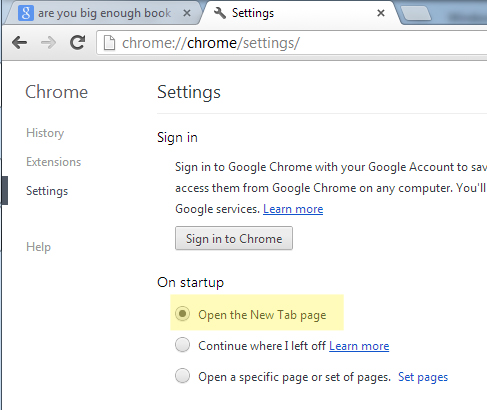
Consider me paranoid, I like my browser to open up to a nice blank page on start up.
Next, so suggested options that I don't nessorly use (I've become a slave to auto fill), but should be considered.
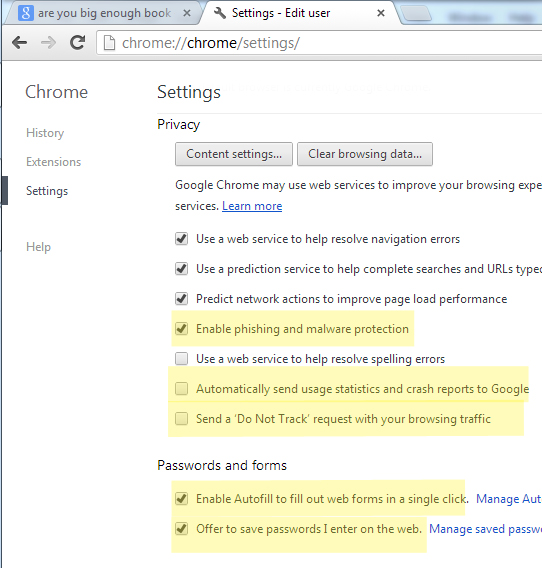
Enable phishing and malware protection - should be a base line defense. It is in no way a replacement for a solid antivirus, but just another line of defense... Use it.
Automatically send usage statistics and crash reports to Google - I turn this off, I don't want my web browsing usage slowed down even more by google randomly reporting what I'm doing. Piff, really this is more anal thing, use it or don't.
Send a 'Do Not Track' request with your browsing traffic - I'd suggest using this option unless, like me you have that covered elsewhere. This is not a block mind you, the site your requesting to not track you could decide to anyway...
Enable Autofill - As you can see I'm a slave to this option of convince. Still, if you want further security clear that crap out. Worth note, NEVER SAVE CREDIT CARD INFORMATION!!!! Type that crap in.
Offer to save passwords I enter on the web - Same as above, if your really paranoid about someone getting their hand on your computer, or leaching your passwords drop this. I use it, slack. There are other ways for people to get your passwords, such as key loggers. Hacking websites with low security... Always use unique passwords for important sites such as your bank (don't bank online is a better bet).
Content settings - Allows you to better manage allowed cookies, java, plugins. If you really want better security, do not allow any. This will seriously downgrade your browsing experience, and cause issues with many websites, but will help further tighten up chrome. I leave on for the sake of convince.
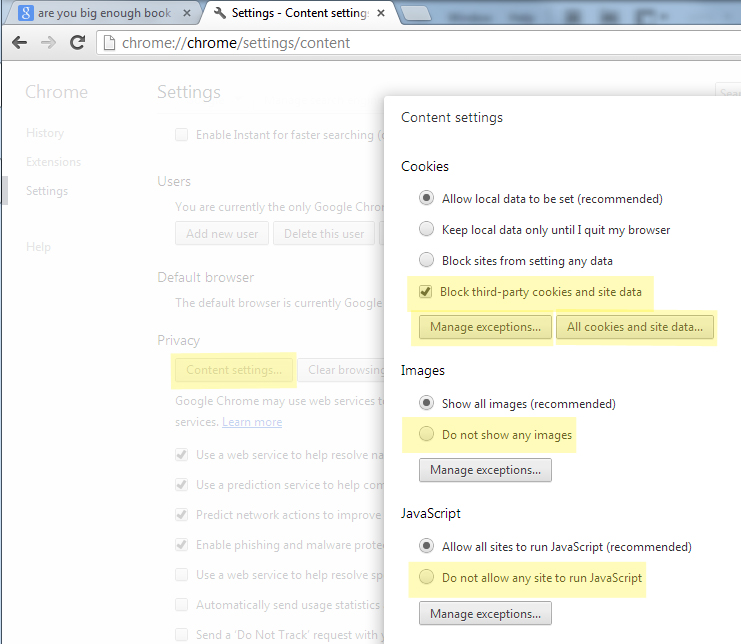
Cookies - As you can see, you are given a few options here. If you are truly afraid of being tracked by the man, than block all sites from setting cookies, this will give you issues with many sites.
The safer bet would be to keep until you quit browser. Just remember, any flash games you play save their information as cookies, therefor you will delete your progress.
I personally allow cookies, but block third-party cookies and site date. It will give you issues at times, though rarely.
Manage exceptions - Manage exceptions allows you to block specific sites from setting cookies. This can be hit and miss, since many sites use several addresses for this purpose.
All cookies and site data - is a way to look at, and manually delete cookies stored in chrome. Good for day to day maintenance, still, fully clear out history and all cookies at least once a month, assuming you're not worried about losing some saved flash files.
Do not show/allow - Next. you will see options for allowing of denying anything from images to plugins. I'd suggest leaving these options on recommended. But, if you really want to get paranoid. You can block all, and enable as needed. Though, this would be a pain.
Web intents - Further down the list (Not shown) is an option to allow web intents...
It basically makes it easier for information to be shared between apps, web pages or whatever. Personally, I don't like it and have it set too off. This is a personal choice, set it how you like.
Other worth note
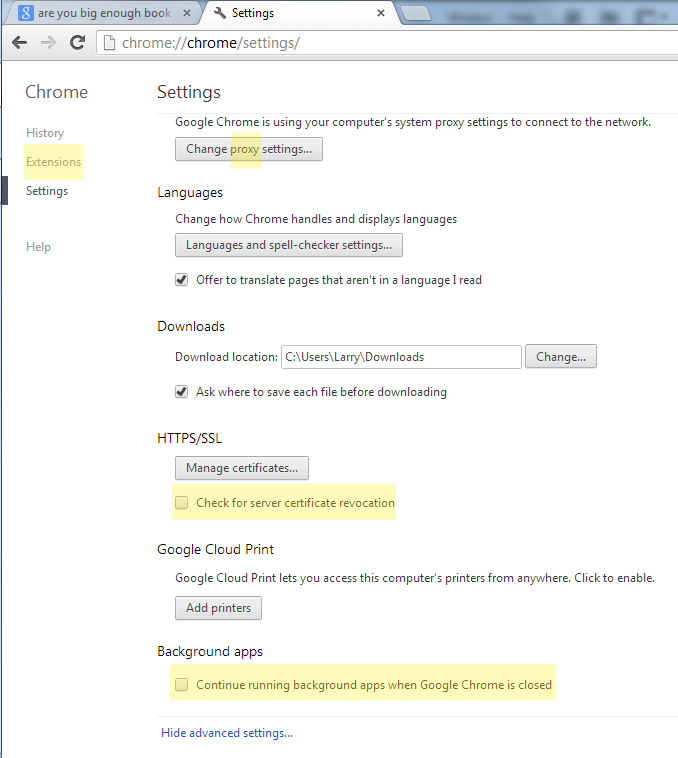
Extensions - On the left side of the screen there is a option to show extensions. This will bring up a screen which shows extensions running in the background. By default there should be no extensions running. I'd suggest keeping a tab on extensions running. If you didn't install it, than it might be bad. I personally have 2 that run, both of which I chose to run.
Proxy - I highlighted just proxy you might notice. What is a proxy? Proxy server would be sending your information though another system before it goes to the desired location. It's basically a buffer zone between you and the site you're visiting. It is worth note, any information i.e. credit card numbers, you are sending will hit a unknown system before entering the site it's intended for. Use your own risk.
Cloud services is a proxy server.
HTTPS/SSL- Check for server certificate revocation - This option basically checks to make sure what your dealing with is what it says it is. As you can see, mine is off atm. This is another floater, I turn it on and off depending on what I'm doing atm.
Continue running background apps when google chrome is closed -
Bellow are some simple steps you can do to help secure your Google chrome experience.
Remember, you are never truly anonymous online. Also worth note, ab-block, ghostery and the such all collect data on you.
On start up. Set to open new tab.
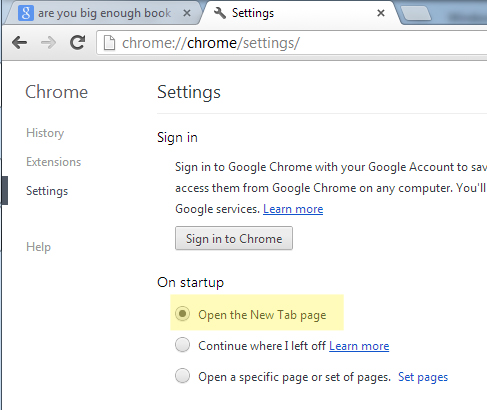
Consider me paranoid, I like my browser to open up to a nice blank page on start up.
Next, so suggested options that I don't nessorly use (I've become a slave to auto fill), but should be considered.
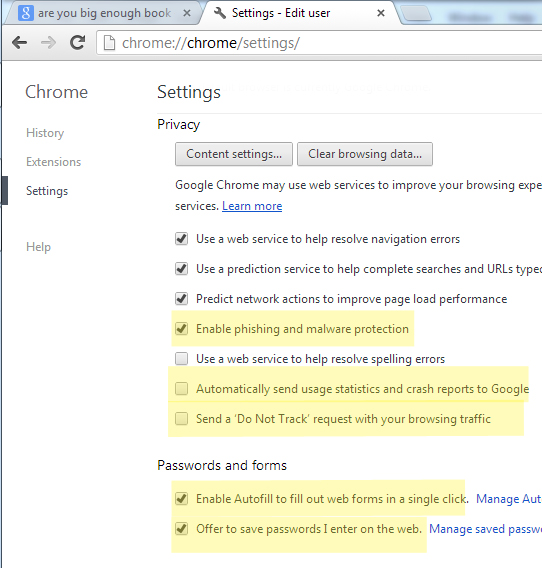
Enable phishing and malware protection - should be a base line defense. It is in no way a replacement for a solid antivirus, but just another line of defense... Use it.
Automatically send usage statistics and crash reports to Google - I turn this off, I don't want my web browsing usage slowed down even more by google randomly reporting what I'm doing. Piff, really this is more anal thing, use it or don't.
Send a 'Do Not Track' request with your browsing traffic - I'd suggest using this option unless, like me you have that covered elsewhere. This is not a block mind you, the site your requesting to not track you could decide to anyway...
Send a ‘Do Not Track’ request with your browsing traffic About this feature: You can include a "Do Not Track" request with your browsing traffic. However, the effect depends on whether a website responds to the request, and how the request is interpreted. For example, some websites may respond to this request by showing you ads that aren't based on other websites you've visited. Many websites will still collect and use your browsing data - for example to improve security, to provide content, services, ads and recommendations on their websites, and to generate reporting statistics.
Enable Autofill - As you can see I'm a slave to this option of convince. Still, if you want further security clear that crap out. Worth note, NEVER SAVE CREDIT CARD INFORMATION!!!! Type that crap in.
Offer to save passwords I enter on the web - Same as above, if your really paranoid about someone getting their hand on your computer, or leaching your passwords drop this. I use it, slack. There are other ways for people to get your passwords, such as key loggers. Hacking websites with low security... Always use unique passwords for important sites such as your bank (don't bank online is a better bet).
Content settings - Allows you to better manage allowed cookies, java, plugins. If you really want better security, do not allow any. This will seriously downgrade your browsing experience, and cause issues with many websites, but will help further tighten up chrome. I leave on for the sake of convince.
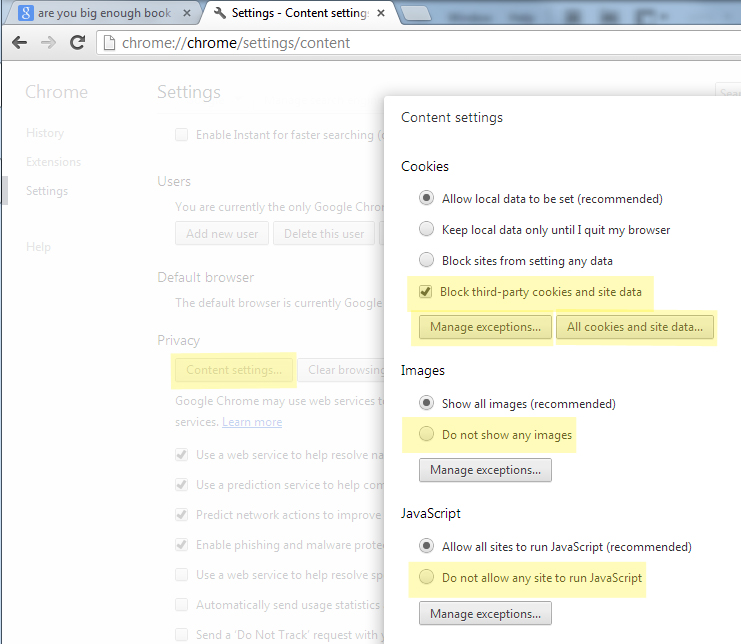
Cookies - As you can see, you are given a few options here. If you are truly afraid of being tracked by the man, than block all sites from setting cookies, this will give you issues with many sites.
The safer bet would be to keep until you quit browser. Just remember, any flash games you play save their information as cookies, therefor you will delete your progress.
I personally allow cookies, but block third-party cookies and site date. It will give you issues at times, though rarely.
Manage exceptions - Manage exceptions allows you to block specific sites from setting cookies. This can be hit and miss, since many sites use several addresses for this purpose.
All cookies and site data - is a way to look at, and manually delete cookies stored in chrome. Good for day to day maintenance, still, fully clear out history and all cookies at least once a month, assuming you're not worried about losing some saved flash files.
What are cookies? Cookies are files created by websites you've visited that store browsing information, such as your site preferences or profile information. There are two types of cookies: First-party cookies are set by the site domain listed in the address bar. Third-party cookies come from other domain sources that have items, such as ads or images, embedded on the page.
Do not show/allow - Next. you will see options for allowing of denying anything from images to plugins. I'd suggest leaving these options on recommended. But, if you really want to get paranoid. You can block all, and enable as needed. Though, this would be a pain.
Web intents - Further down the list (Not shown) is an option to allow web intents...
Web Intents allow two web applications to communicate with each other, without either of them having to actually know what the other one is.[2]
It basically makes it easier for information to be shared between apps, web pages or whatever. Personally, I don't like it and have it set too off. This is a personal choice, set it how you like.
Other worth note
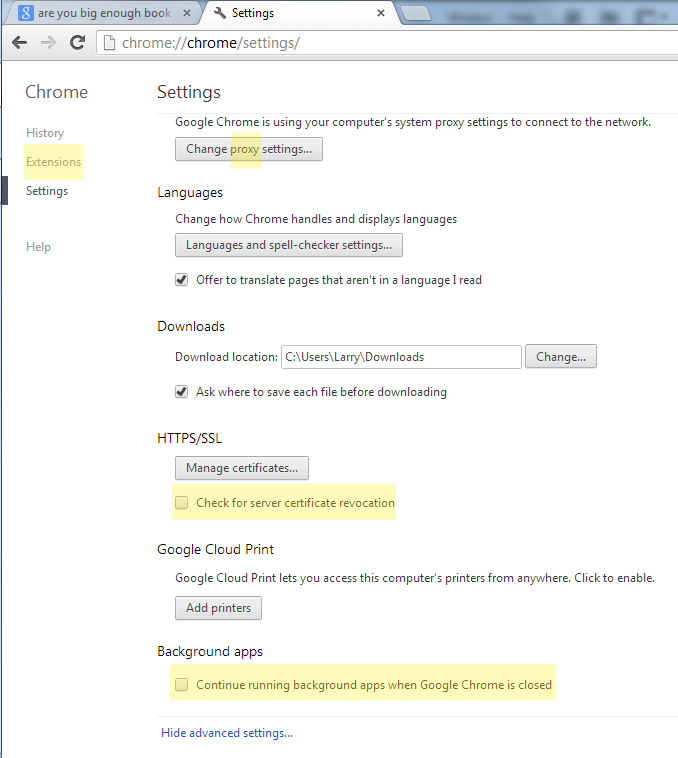
Extensions - On the left side of the screen there is a option to show extensions. This will bring up a screen which shows extensions running in the background. By default there should be no extensions running. I'd suggest keeping a tab on extensions running. If you didn't install it, than it might be bad. I personally have 2 that run, both of which I chose to run.
Proxy - I highlighted just proxy you might notice. What is a proxy? Proxy server would be sending your information though another system before it goes to the desired location. It's basically a buffer zone between you and the site you're visiting. It is worth note, any information i.e. credit card numbers, you are sending will hit a unknown system before entering the site it's intended for. Use your own risk.
Cloud services is a proxy server.
HTTPS/SSL- Check for server certificate revocation - This option basically checks to make sure what your dealing with is what it says it is. As you can see, mine is off atm. This is another floater, I turn it on and off depending on what I'm doing atm.
Hypertext Transfer Protocol Secure (HTTPS) is a widely used communications protocol for secure communication over a computer network, with especially wide deployment on the Internet. Technically, it is not a protocol in itself; rather, it is the result of simply layering the Hypertext Transfer Protocol (HTTP) on top of the SSL/TLS protocol, thus adding the security capabilities of SSL/TLS to standard HTTP communications.
SSL stands for Secure Sockets Layer. This is an Internet protocol used by many websites to ensure safe data encryption and transmission for things such as log in passwords and bank account information in checkouts.
Continue running background apps when google chrome is closed -
In order to provide more functionality, some apps can keep running even after you close the last window of Google Chrome. These are called background apps. To indicate that a process is still running, a Google Chrome icon will appear in the system tray on Windows and the dock on Mac. When you right-click the icon, a list of running background apps will appear. Manage your background pages and apps Background pages allow extensions and apps to do great things, but they also require computer resources. For that reason, we want you to be able to see when background pages are running and how much resources they’re using.
This is by no means the end all to browser security. Consider it more of a few option worth note.
If you feel like I missed something of utter importance than feel free to post it bellow.
Good luck.
*Sorry about the lack of editing, I used up all available words. Fixing grammar mistakes could result in having to alter more than I'd like.
If you feel like I missed something of utter importance than feel free to post it bellow.
Good luck.
*Sorry about the lack of editing, I used up all available words. Fixing grammar mistakes could result in having to alter more than I'd like.
edit on 12-12-2012 by Chargeit because: (no reason given)
new topics
-
Who guards the guards
US Political Madness: 2 hours ago -
Has Tesla manipulated data logs to cover up auto pilot crash?
Automotive Discussion: 4 hours ago -
whistleblower Captain Bill Uhouse on the Kingman UFO recovery
Aliens and UFOs: 9 hours ago -
1980s Arcade
General Chit Chat: 11 hours ago
3
