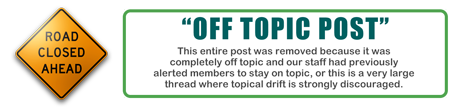It looks like you're using an Ad Blocker.
Please white-list or disable AboveTopSecret.com in your ad-blocking tool.
Thank you.
Some features of ATS will be disabled while you continue to use an ad-blocker.
0
share:
So here's the deal. I'm not exactly a computer pro, but I sorta know my way around and I'm looking for a bit of help.
My wife's computer (running on Windows 7) kept getting a "back up hard disk" type warning, and for some reason, she just ignored it. Well, after a few days of ignoring it, whenever you boot the computer, the following happenes: "SATA 1 SMART Status bad. Press F1 to Resume." Pressing F1 just prompts the whole boot from hard disc or something (I'm at work, not sure). Now, I know that SMART is a HD monitoring tool, and I went into BIOS to disable SMART, rebooted the computer, and still nothing.
I'm wondering if there is a way to access the hard drive in order to see if I can get data off of it.
My idea is to use an OS on an external HD or something to see if I can access it.
If that would work, would I be able to do it using one of the free OS's like Ubuntu?
Any help, ideas, suggestions?
My wife's computer (running on Windows 7) kept getting a "back up hard disk" type warning, and for some reason, she just ignored it. Well, after a few days of ignoring it, whenever you boot the computer, the following happenes: "SATA 1 SMART Status bad. Press F1 to Resume." Pressing F1 just prompts the whole boot from hard disc or something (I'm at work, not sure). Now, I know that SMART is a HD monitoring tool, and I went into BIOS to disable SMART, rebooted the computer, and still nothing.
I'm wondering if there is a way to access the hard drive in order to see if I can get data off of it.
My idea is to use an OS on an external HD or something to see if I can access it.
If that would work, would I be able to do it using one of the free OS's like Ubuntu?
Any help, ideas, suggestions?
You need a data recovery program. I would recommend one but I have never used them. If you higher a company to do it, it can cost up to $200
reply to post by Juston
SMART
en.wikipedia.org...
In a nutshell your hard drive is about to fail. Don't use it.
My recommendation is to purchase a new drive and do a clean install of windows.
As for recovering your old data. Never fear. You have a few options. As long as the file system is till in tact you can take that drive and carefully install it in a hard drive enclosure. Which via usb you can recover your data.
SMART
en.wikipedia.org...
In a nutshell your hard drive is about to fail. Don't use it.
My recommendation is to purchase a new drive and do a clean install of windows.
As for recovering your old data. Never fear. You have a few options. As long as the file system is till in tact you can take that drive and carefully install it in a hard drive enclosure. Which via usb you can recover your data.
I'm pretty good with computers. You should be able to get any critical data you have off the hard drive without any problems. Do you have any
flash/pen/USB drives or an external hard drive?
reply to post by Juston
That's what she said!
lol..
here look at this.
www.newegg.com...
with this baby you can quickly hook up your old hd to a pc and be able to recover the data.
That's what she said!
lol..
here look at this.
www.newegg.com...
with this baby you can quickly hook up your old hd to a pc and be able to recover the data.
Now what you need to do is create a Live Boot Operating System on the external hard drive. I recommend Backtrack Linux:
www.backtrack-linux.org
It's free. If you need help installing or downloading it to the external hard drive let me know.
After the install, plug the hard drive into the computer and turn it on. There should be a button you press (F10, F12, etc) that gets you into the BIOS of the broken computer. Change the boot order so that the hard drive is at the bottom and the external hard drive is at the top. Then Save and Exit the BIOS. Your computer should boot into Backtrack Linux without any problems. Login with the Username of "root" and a password of "toor" then at the command line interface type "startx" to get a GUI similar to Windows. From there you should be able to copy and paste any files you want off of the broken hard drive.
www.backtrack-linux.org
It's free. If you need help installing or downloading it to the external hard drive let me know.
After the install, plug the hard drive into the computer and turn it on. There should be a button you press (F10, F12, etc) that gets you into the BIOS of the broken computer. Change the boot order so that the hard drive is at the bottom and the external hard drive is at the top. Then Save and Exit the BIOS. Your computer should boot into Backtrack Linux without any problems. Login with the Username of "root" and a password of "toor" then at the command line interface type "startx" to get a GUI similar to Windows. From there you should be able to copy and paste any files you want off of the broken hard drive.
reply to post by Juston
The SMART error is telling you that you cannot trust that the data stored on the drive with the problem is readable, so any file you copy from the drive MAY be corrupt.
Try booting from another drive (CD/DVD/USB) and do a CHKDSK (if you've used a a Windows boot disk) of the suspect drive.
If Windows doesn't assign a drive letter for the suspect drive, then you have lost the partition and/or boot areas of the drive, you'll need some data recovery tools (and a knowledge of how to use them).
Try copying the data from the bad drive to another (like an external drive) but remember that you can't trust the data. Best idea is to copy only user documents and files and NOT program files.
The suspect drive is bad. Once you have gotten everything you want off to another drive, toss the bad drive.
Get a replacement drive & reinstall Windows & your Programs (you'll probably need the original disks). If the PC was one which comes with everything preinstalled and no disks, try contacting the manufacturer for recovery disks.
If that fails, download a moden version of Linux from a friend or another PC. Install that. There'll be a learning curve as it is all a little bit different, but you can usually find free versions, that work similar to most Windows programs, for Linux.
The SMART error is telling you that you cannot trust that the data stored on the drive with the problem is readable, so any file you copy from the drive MAY be corrupt.
Try booting from another drive (CD/DVD/USB) and do a CHKDSK (if you've used a a Windows boot disk) of the suspect drive.
If Windows doesn't assign a drive letter for the suspect drive, then you have lost the partition and/or boot areas of the drive, you'll need some data recovery tools (and a knowledge of how to use them).
Try copying the data from the bad drive to another (like an external drive) but remember that you can't trust the data. Best idea is to copy only user documents and files and NOT program files.
The suspect drive is bad. Once you have gotten everything you want off to another drive, toss the bad drive.
Get a replacement drive & reinstall Windows & your Programs (you'll probably need the original disks). If the PC was one which comes with everything preinstalled and no disks, try contacting the manufacturer for recovery disks.
If that fails, download a moden version of Linux from a friend or another PC. Install that. There'll be a learning curve as it is all a little bit different, but you can usually find free versions, that work similar to most Windows programs, for Linux.
Originally posted by questforevidence
Now what you need to do is create a Live Boot Operating System on the external hard drive. I recommend Backtrack Linux:
www.backtrack-linux.org
It's free. If you need help installing or downloading it to the external hard drive let me know.
After the install, plug the hard drive into the computer and turn it on. There should be a button you press (F10, F12, etc) that gets you into the BIOS of the broken computer. Change the boot order so that the hard drive is at the bottom and the external hard drive is at the top. Then Save and Exit the BIOS. Your computer should boot into Backtrack Linux without any problems. Login with the Username of "root" and a password of "toor" then at the command line interface type "startx" to get a GUI similar to Windows. From there you should be able to copy and paste any files you want off of the broken hard drive.
+1 to this. Though if you don't want to install an entire OS... you can grab yourself a copy of "Ultimate Boot CD" (it's freeware) and install it to a USB stick. Boot, do the F12 thing, and run any of the numerous great hard drive tools that are on it. It even has software for an end of the world type of scenario if things are really that bad (which I doubt they are at this point).
Either way though, everything points to the data being recoverable - at least for now.
reply to post by Awen24
There is a ultimate boot cd for windows.
www.ubcd4win.com...
I highly recommend this. You can make the cd and access your hard drive that way.
And probably the usb drive also.
You can transfer the data pretty easily i'm sure.
There is a ultimate boot cd for windows.
www.ubcd4win.com...
I highly recommend this. You can make the cd and access your hard drive that way.
And probably the usb drive also.
You can transfer the data pretty easily i'm sure.
reply to post by grey580
Just a small point here. Whilst I endorse what you say about the Ultimate Boot Disk for Windows as I use it myself, you cannot create a CD from the ISO if your HDD won't boot! (Unless you can get it for a USB drive?)
A friend would have to do that.
Just a small point here. Whilst I endorse what you say about the Ultimate Boot Disk for Windows as I use it myself, you cannot create a CD from the ISO if your HDD won't boot! (Unless you can get it for a USB drive?)
A friend would have to do that.
Data Recovery is possible in such cases by using reliable hard drive retrieval
tool.This might be due to the corruption of the SATA hard disk.Before using the software, do not save or install other programs as data on hard disk
may be overwritten with new data.You can preview recovered data before saving it, when you
download demo version of the software and evaluate recovery chances of the tool.
reply to post by Juston
My wife bought a new Toshiba Laptop with Windows 7 on it, and after a few months she was getting the same thing. We tried a few things with the BIOS, but no good. So, I erased the drive, and installed Linux on it. That was three months ago, and still not a problem. I work on PCs, and as far as I am concerned, Windows 7 is junk.
My wife bought a new Toshiba Laptop with Windows 7 on it, and after a few months she was getting the same thing. We tried a few things with the BIOS, but no good. So, I erased the drive, and installed Linux on it. That was three months ago, and still not a problem. I work on PCs, and as far as I am concerned, Windows 7 is junk.
If you get a SMART error the first thing you need to do is clone the drive.
This will save your date, setting and everything even the OS then you can run the drive to fail.
A smart error can be anything from a bearing in the drive going bad to electronic components becoming defective to pickup problems. Some kill the drive within minutes some may let the drive run for days or weeks.
Some times when electronic components becoming defective you can replace the printed circuit board on the drive and the drive may go back to good.
I found this out by accident one time when playing with a old bad drive that had suddenly died.
I swapped out the printed circuit board with one that had quit working and the drive that went bad was still bad but the old drive that i had came alive and worked for over a year.
I have also taken a drive apart and put the platters from a drive i wanted to recover data from into a old drive that still worked and got the date but its hard to do and one speck of dust could keep it from working.
I believe in cloning my computers every few months. and keeping a backup of only the time from the last cloning.
The windows XP computer i have has only had windows put on it once back in 2003.
I have lost hard drives and always recovered by cloning and copying my last backups
I have not done a new install on it since 2003.
And i have not lost any data since 2003.
And it only takes about 15 minites to swap out the bad drive and be back using my computer.
That night while i sleep i will be cloning a new drive for the next time i have a problem.
With linux ( i have on my other computers) i clone between computers (LAN system) so if i lose one i can clone it from the other. i do this because it takes so long to set up a computer the way i like it and with just what i want on it.
This will save your date, setting and everything even the OS then you can run the drive to fail.
A smart error can be anything from a bearing in the drive going bad to electronic components becoming defective to pickup problems. Some kill the drive within minutes some may let the drive run for days or weeks.
Some times when electronic components becoming defective you can replace the printed circuit board on the drive and the drive may go back to good.
I found this out by accident one time when playing with a old bad drive that had suddenly died.
I swapped out the printed circuit board with one that had quit working and the drive that went bad was still bad but the old drive that i had came alive and worked for over a year.
I have also taken a drive apart and put the platters from a drive i wanted to recover data from into a old drive that still worked and got the date but its hard to do and one speck of dust could keep it from working.
I believe in cloning my computers every few months. and keeping a backup of only the time from the last cloning.
The windows XP computer i have has only had windows put on it once back in 2003.
I have lost hard drives and always recovered by cloning and copying my last backups
I have not done a new install on it since 2003.
And i have not lost any data since 2003.
And it only takes about 15 minites to swap out the bad drive and be back using my computer.
That night while i sleep i will be cloning a new drive for the next time i have a problem.
With linux ( i have on my other computers) i clone between computers (LAN system) so if i lose one i can clone it from the other. i do this because it takes so long to set up a computer the way i like it and with just what i want on it.
new topics
-
12 jurors selected in Trump criminal trial
US Political Madness: 1 hours ago -
Iran launches Retalliation Strike 4.18.24
World War Three: 2 hours ago -
Israeli Missile Strikes in Iran, Explosions in Syria + Iraq
World War Three: 2 hours ago -
George Knapp AMA on DI
Area 51 and other Facilities: 8 hours ago -
Not Aliens but a Nazi Occult Inspired and then Science Rendered Design.
Aliens and UFOs: 8 hours ago -
Louisiana Lawmakers Seek to Limit Public Access to Government Records
Political Issues: 10 hours ago -
The Tories may be wiped out after the Election - Serves them Right
Regional Politics: 11 hours ago
top topics
-
BREAKING: O’Keefe Media Uncovers who is really running the White House
US Political Madness: 15 hours ago, 25 flags -
George Knapp AMA on DI
Area 51 and other Facilities: 8 hours ago, 23 flags -
Biden--My Uncle Was Eaten By Cannibals
US Political Madness: 16 hours ago, 18 flags -
Israeli Missile Strikes in Iran, Explosions in Syria + Iraq
World War Three: 2 hours ago, 12 flags -
"We're All Hamas" Heard at Columbia University Protests
Social Issues and Civil Unrest: 16 hours ago, 7 flags -
Louisiana Lawmakers Seek to Limit Public Access to Government Records
Political Issues: 10 hours ago, 7 flags -
So I saw about 30 UFOs in formation last night.
Aliens and UFOs: 13 hours ago, 5 flags -
Iran launches Retalliation Strike 4.18.24
World War Three: 2 hours ago, 4 flags -
Not Aliens but a Nazi Occult Inspired and then Science Rendered Design.
Aliens and UFOs: 8 hours ago, 4 flags -
Do we live in a simulation similar to The Matrix 1999?
ATS Skunk Works: 14 hours ago, 3 flags
active topics
-
Israeli Missile Strikes in Iran, Explosions in Syria + Iraq
World War Three • 47 • : YourFaceAgain -
12 jurors selected in Trump criminal trial
US Political Madness • 17 • : VoiceofReality -
It has begun... Iran begins attack on Israel, launches tons of drones towards the country
World War Three • 887 • : 5thHead -
The Tories may be wiped out after the Election - Serves them Right
Regional Politics • 20 • : ScarletDarkness -
Terrifying Encounters With The Black Eyed Kids
Paranormal Studies • 44 • : Consvoli -
George Knapp AMA on DI
Area 51 and other Facilities • 20 • : theshadowknows -
BREAKING: O’Keefe Media Uncovers who is really running the White House
US Political Madness • 14 • : pianopraze -
British TV Presenter Refuses To Use Guest's Preferred Pronouns
Education and Media • 63 • : Consvoli -
Russia Ukraine Update Thread - part 3
World War Three • 5695 • : Arbitrageur -
Candidate TRUMP Now Has Crazy Judge JUAN MERCHAN After Him - The Stormy Daniels Hush-Money Case.
Political Conspiracies • 396 • : Annee
0