It looks like you're using an Ad Blocker.
Please white-list or disable AboveTopSecret.com in your ad-blocking tool.
Thank you.
Some features of ATS will be disabled while you continue to use an ad-blocker.
share:
I've read the threads here about them, max size etc. I've tried several pictures and adjusted to the 200 x 450 size, but the whole picture still
doesn't show up on my avatar. I see others here with a long (height-wise) one, but can't seem to get that effect.
And what exactly does the background do? I've tried using several photos (uploaded here) but nothing shows up
And what exactly does the background do? I've tried using several photos (uploaded here) but nothing shows up
a reply to: AdmireTheDistance
So just use an URL from an uploaded photo with the transparent box clicked? Pretty sure I've done that, let me try again
So just use an URL from an uploaded photo with the transparent box clicked? Pretty sure I've done that, let me try again
a reply to: vlawde
Uh, something like that. It's been awhile since I've messed with it. I'm not near a PC right now, but if someone else doesn't respond by the time I get home, I'll check it out and walk you through it if need be. Kind of hard to do from mobile though.
Uh, something like that. It's been awhile since I've messed with it. I'm not near a PC right now, but if someone else doesn't respond by the time I get home, I'll check it out and walk you through it if need be. Kind of hard to do from mobile though.
Thanks, appreciate it
Yeah, I'm on a PC. And just did what you suggested, no change. My avatar is sized correctly, should show the whole boy who's head you can currently see the top of.
Yeah, I'm on a PC. And just did what you suggested, no change. My avatar is sized correctly, should show the whole boy who's head you can currently see the top of.
edit on 9/21/2016 by vlawde because: (no reason given)
a reply to: vlawde
Try this one.

What I've done in the past is...
Make the avatar (clicking the little head with torso) a clear/invisible background. I'll see if I can find one and then make the photo I've posted your mini avatar.
If I'm understanding you correctly that should work.
The 'clear' background is right under here.
P.S. I don't know how to stop it from repeating in a long post though so I can't help there. I've just learned to live with it.
Try this one.

What I've done in the past is...
Make the avatar (clicking the little head with torso) a clear/invisible background. I'll see if I can find one and then make the photo I've posted your mini avatar.
If I'm understanding you correctly that should work.
The 'clear' background is right under here.
P.S. I don't know how to stop it from repeating in a long post though so I can't help there. I've just learned to live with it.
edit on
21-9-2016 by TNMockingbird because: (no reason given)
It cut off more of the boy. I saved the image you posted and uploaded it, less of the boy shows up
a reply to: vlawde
Strange.
Are you clicking the box next to the 'torso' shape when you click on the photo from your uploads?
I'll try to make it my avatar.
Check it out, is this what you wanted? Likely not though as his head is covered by the 'stats'...
I changed it a little.

Strange.
Are you clicking the box next to the 'torso' shape when you click on the photo from your uploads?
I'll try to make it my avatar.
Check it out, is this what you wanted? Likely not though as his head is covered by the 'stats'...
I changed it a little.

edit on 21-9-2016 by TNMockingbird because: (no reason given)
I copied your version, uploaded, same thing. The transparent box for mini background is checked
It looks fine when I go to my account page
It looks fine when I go to my account page
edit on 9/21/2016 by vlawde because: (no reason given)
I don't see any option for a transparent color. Argh this is so frustrating. I'm not a moron when it comes to technology, websites etc. But this
should be a much simpler process
a reply to: vlawde
I know, I feel much like you. It does seem rather complicated.
In your account settings under the 'colors' heading choose transparent and don't check the box.
Rather than copying and pasting the links for the photos I want, I just click on the photo from the upload gallery and choose the blank one first. Click on the 'torso'.
Then, choose the photo with the boy and click on the box next to the torso.
Let's try those three steps in order and we'll see what happens.
I know, I feel much like you. It does seem rather complicated.
In your account settings under the 'colors' heading choose transparent and don't check the box.
Rather than copying and pasting the links for the photos I want, I just click on the photo from the upload gallery and choose the blank one first. Click on the 'torso'.
Then, choose the photo with the boy and click on the box next to the torso.
Let's try those three steps in order and we'll see what happens.
That's how I've done it. But far as transparent, where are you seeing this? You can choose from all kinds of colors, but I see no option for
transparent, aside from the check box
edit on 9/21/2016 by vlawde because: (no reason given)
edit on 9/21/2016 by vlawde
because: (no reason given)
Typing in that Just turned my background grey..
I know I could ask in the thread linked above, but I'd like to know how to do it and experiment with different ones
I know I could ask in the thread linked above, but I'd like to know how to do it and experiment with different ones
edit on 9/21/2016 by
vlawde because: (no reason given)
new topics
-
Any one suspicious of fever promotions events, major investor Goldman Sachs card only.
The Gray Area: 40 minutes ago -
God's Righteousness is Greater than Our Wrath
Religion, Faith, And Theology: 5 hours ago -
Electrical tricks for saving money
Education and Media: 8 hours ago -
VP's Secret Service agent brawls with other agents at Andrews
Mainstream News: 9 hours ago -
Sunak spinning the sickness figures
Other Current Events: 10 hours ago -
Nearly 70% Of Americans Want Talks To End War In Ukraine
Political Issues: 10 hours ago
top topics
-
VP's Secret Service agent brawls with other agents at Andrews
Mainstream News: 9 hours ago, 9 flags -
Cats Used as Live Bait to Train Ferocious Pitbulls in Illegal NYC Dogfighting
Social Issues and Civil Unrest: 13 hours ago, 8 flags -
Electrical tricks for saving money
Education and Media: 8 hours ago, 4 flags -
HORRIBLE !! Russian Soldier Drinking Own Urine To Survive In Battle
World War Three: 17 hours ago, 3 flags -
Sunak spinning the sickness figures
Other Current Events: 10 hours ago, 3 flags -
Nearly 70% Of Americans Want Talks To End War In Ukraine
Political Issues: 10 hours ago, 3 flags -
Late Night with the Devil - a really good unusual modern horror film.
Movies: 12 hours ago, 2 flags -
The Good News According to Jesus - Episode 1
Religion, Faith, And Theology: 15 hours ago, 1 flags -
Any one suspicious of fever promotions events, major investor Goldman Sachs card only.
The Gray Area: 40 minutes ago, 1 flags -
God's Righteousness is Greater than Our Wrath
Religion, Faith, And Theology: 5 hours ago, 0 flags
active topics
-
The Acronym Game .. Pt.3
General Chit Chat • 7745 • : F2d5thCavv2 -
Any one suspicious of fever promotions events, major investor Goldman Sachs card only.
The Gray Area • 1 • : BeyondKnowledge3 -
Terrifying Encounters With The Black Eyed Kids
Paranormal Studies • 75 • : FlyersFan -
God's Righteousness is Greater than Our Wrath
Religion, Faith, And Theology • 3 • : andy06shake -
SETI chief says US has no evidence for alien technology. 'And we never have'
Aliens and UFOs • 54 • : andy06shake -
Russia Ukraine Update Thread - part 3
World War Three • 5728 • : F2d5thCavv2 -
Electrical tricks for saving money
Education and Media • 5 • : BeyondKnowledge3 -
Nearly 70% Of Americans Want Talks To End War In Ukraine
Political Issues • 14 • : FlyersFan -
-@TH3WH17ERABB17- -Q- ---TIME TO SHOW THE WORLD--- -Part- --44--
Dissecting Disinformation • 658 • : F2d5thCavv2 -
Sunak spinning the sickness figures
Other Current Events • 7 • : xWorldxGonexMadx
